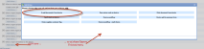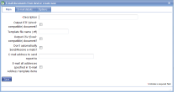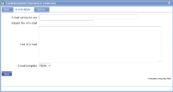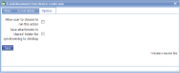E-mail documents from device
|
E-mail documents from device allows the creation and e-mailing of Word-compatible and Excel-compatible documents directly from the device. Simpler formats and document types keep data carriage and time resources to a minimum. It is designed for use with a laptop or desktop other than the office-based server-side device. |
Main |
Main screen for this action | |
| *Description |
A descriptive text to identify this action |
|
| Output RTF (Word-compatible) document? | Tick this box if you wish to create a .rtf document for e-mailing or copying onto a PC or network. RTF (“Rich Text Format”) documents are compatible with Microsoft Word and can be viewed and edited using Word and most other text editors. | |
| Template file name (.rtf) | The format of the generated .rtf file can be specified using a template file. This allows you to create documents with your own logos, company details and general formatting. magic5 supplies a basic format template called Template.rtf (not to be confused with “templates” which define the look of forms on the device). Template.rtf outputs all items within the form in a simple way. If you wish to create your own format of document then you can create your own file, for example, MyTemplate.rtf and specify this file name to be used when creating the output file. | |
| Output CSV (Excel-compatible) document? | Tick this box if you wish to create a .csv document for e-mailing or copying onto a PC or network. CSV (“Comma Separated Variable”) documents are compatible with Microsoft Excel and can be viewed and edited using Excel or most other spreadsheet software. | |
| Don't automatically Send/Receive e-mails? | Allows documents to be created but not e-mailed. Use this option if you wish to have a copy of a completed forms which you can copy off the device without using e-mail. | |
| E-mail address to send report to | Enter the e-mail address of the person you wish the report to be sent to. This should be a valid SMTP e-mail address such as somebody@company.com | |
| E-mail all addresses specified in 'E-mail Address' template items | If you have an “e-mail address” item within your template (allowing the user to input a customer’s e-mail address for example) then selecting this option will cause the report to be e-mailed to addresses specified in this way. These items must be set up with an e-mail address item type | |
E-mail details |
||
| E-mail service to use | With magic5 running on a Device, this specifies the e-mail service to be used when sending e-mails. This is the name given to the e-mail account (eg. O2, Hotmail, BT Internet) not the e-mail address (eg. pdauser@o2.com). If no value is specified then magic5 will use the first e-mail account that it finds. Note that the first e-mail account is often “Outlook E-mail” – this account will allow you to send the generated e-mails once the Device is connected to a PC but won’t allow sending “over the air” via the phone network. With a PC-based version of magic5, this field gives the e-mail address to send messages from. |
|
| Subject line of e-mail | Enter the subject line for the e-mail. This field allows “Report processing variables”. If no value is specified the default will be used. | |
| Text of e-mail | Text can be entered here to appear in the body of the e-mail, including Report processing variables. However if an email template is attached this text will not be used. | |
| E-mail template | E-mail templates included in the HTML e-mail template list can be added here from a drop-down list. Click here to find out more on adding an item to the HTML e-mail template list. | |
Options |
Other options for this action |
|
| Allow user to choose to run this action |
Tick this box to allow the device user control over whether this action is executed or not. |
|
| Save attachments to 'shared' folder for synchronising to desktop | For Device-based versions of magic5 this specifics that generated documents will be saved in the “My Documents” folder. This folder can be set up to be automatically synchronised to a PC using ActiveSync and so provides a simple method to copy documents off the Device. If this option is not selected then documents will be created within magic5’s Output folder on the Device. |
See Also